View Active Parallels Desktop Installations
To view computers with active Parallels Desktop installations:
- On the Dashboard page, locate the Parallels Desktop for Mac Business Edition product card and click the Registered Computers row.
- The page opens displaying the list of active computers.
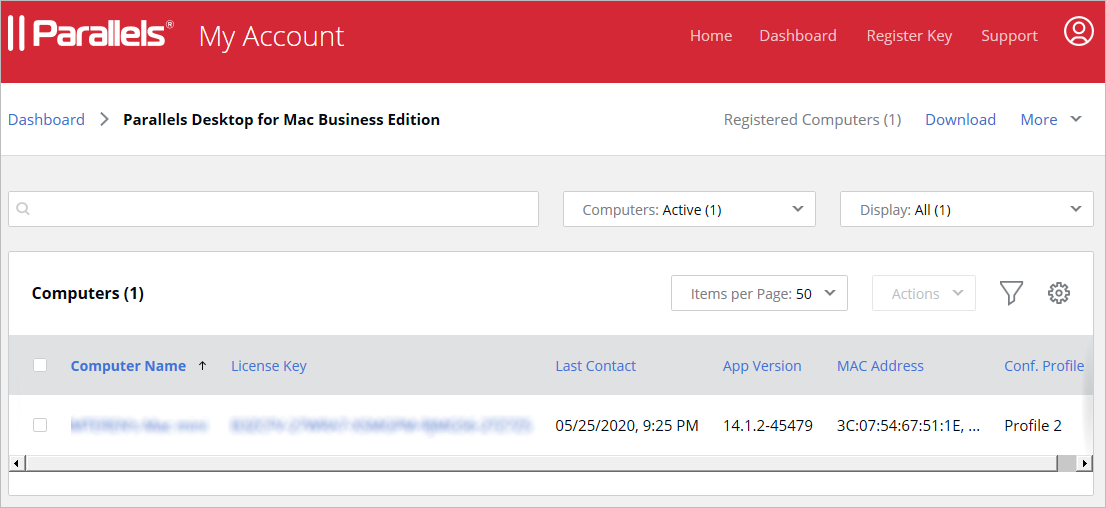
Note: Not all available columns are displayed in the Computers list by default. To see additional columns, click the ![]() icon and select the columns you want displayed. To hide a column, deselect it. You may need to scroll the list horizontally to see all columns.
icon and select the columns you want displayed. To hide a column, deselect it. You may need to scroll the list horizontally to see all columns.
Use the Display drop-down menu to see all, expiring soon, or expired installations. The list will be filtered according to the option that you select.

Use the Computers drop-down menu to filter the list by computer status. You can choose from the following:
- All — display all known computers, active or not.
- Active — display only computers on which Parallels Desktop is active.
- Deactivated — display computers on which Parallels Desktop has been deactivated. For more info, see Deactivate Parallels Desktop on a Computer.
- Blacklisted — Display blacklisted computers. For more info, see Blacklist a Computer.
 Feedback Feedback |