Invite Users to Install Parallels Desktop
There are a number of ways you can install and activate Parallels Desktop Business Edition on computers in your organization. You can use the deployment package to mass deploy Parallels Desktop or you can send an invitation email to your users with instructions on how to download and install Parallels Desktop on their computers. This section describes how to use the invitation email. For the description on how to mass deploy Parallels Desktop using the deployment package, see the Parallels Desktop Business Edition Administrator's Guide, which can be download from https://www.parallels.com/products/business/resources/.
To invite users to install Parallels Desktop via email:
- On the Dashboard page, locate the Parallels Desktop for Mac Business Edition product card and click the Invite Users button.
- In the dialog that opens, select a license key that you want to use to activate Parallels Desktop on users' computers and click Next.
- In the Invite Parallels Desktop Users dialog, specify the following options:
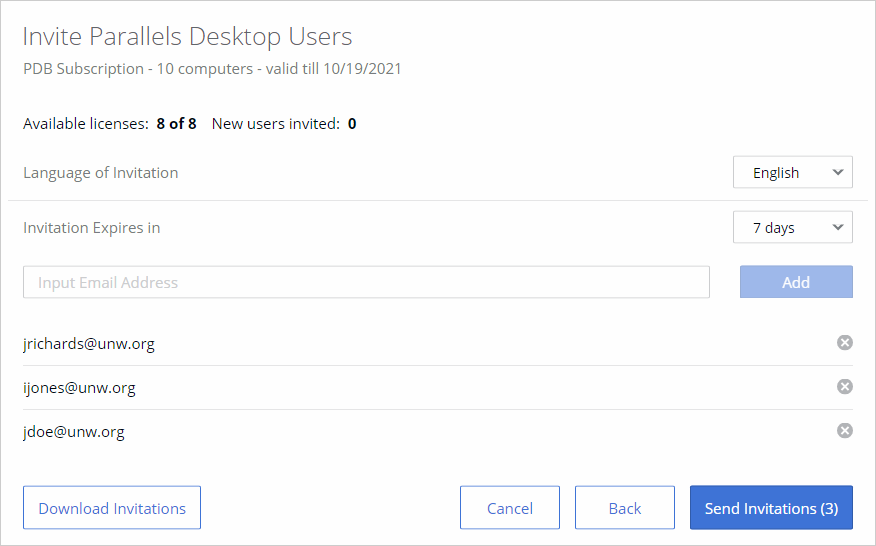
- Language of Invitation: Select a language for the instructions in the invitation email.
- Invitation Expires in: Use the drop-down list to select when the invitation should expire. After it expires, the temporary activation code included in it will no longer work.
- Email address: Type a user's email address and click Add. Repeat for all intended users. You can also prepare a CSV file containing email addresses of your users and then drag and drop it here (or click Select File and brows for the file). The CSV file must contain a single column (a valid email address) with multiple rows (one email address on each row). Please note that if the number of users included in this list exceeds the number of available licenses for the specified key, the activation of Parallels Desktop will happen on a first-come, first-served basis.
- The Download Invitations button allows you to save the invitation email information to a CSV file. The information includes email addresses that you specified, a temporary activation code (generated individually for each user), and the Parallels Desktop download URL (also generated individually for each user). As an example, you can use the information in the downloaded file to create your own invitation email or to answer helpdesk questions, should any arise.
Hint: To see how the invitation email looks and to test it, you can send it to yourself first.
- Click Send Invitations to send the email to users.
The invitation email that the specified users will receive contains the following information:
- Installation instructions and a link from which a user can download the Parallels Desktop installation file.
- The temporary activation code. The code will be used automatically when a user installs Parallels Desktop on their computer. If for any reason automatic activation fails, the user can use the code included in the mail to manually activate Parallels Desktop. Please note that this is not the actual license key that you selected when you created the invitation email. This is only a temporary activation code with a limited scope and duration. The real license key is never shown to your Parallels Desktop users.
Once the users install and activate Parallels Desktop on their computers, you can see the list of active installations in your Parallels Account. Read on to learn how to do it.
 Feedback Feedback |