Save Snapshots of a Virtual Machine
A snapshot is a saved state of the guest OS. It's useful to create snapshots, for example, before:
- you're going to run some programs that may damage the guest OS; or
- if you're going to configure some guest OS software that requires a lot of settings; or
- if you want to mark milestones in the development process.
Notes: 1. If your virtual machine has one or more snapshots, you can neither compress nor resize the virtual hard disk.
2. Creating a snapshot increases the size of the virtual machine .pvm bundle.
If something goes wrong, you can revert the changes back to any of your snapshots and continue working with the guest OS.
Create a Snapshot
- Start Parallels Desktop.
- In Control Center, select the virtual machine for which you want to create a snapshot.
- Click Actions > Manage Snapshots.
- Click New, specify the snapshot name and click OK.
Automate the Creation of Snapshots
The SmartGuard functionality allows you to automate snapshots creation.
To access settings for automating snapshots:
- Start Parallels Desktop.
- In Control Center, right-click the virtual machine for which you want to create a snapshot and choose Configure.
- Click Backup.
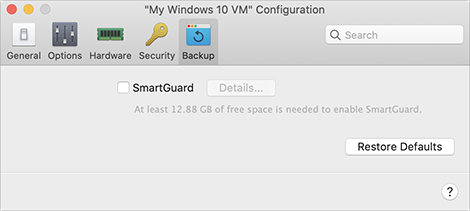
To automate snapshots, enable SmartGuard, click Details, and do one of the following:
- Manually set the snapshots frequency and maximum number of snapshots to keep. If you want to know when it is time to make the next snapshot and to be able to reject the snapshot creation, select Notify me before snapshot creation.
To set how often snapshots are made:
- Use the Take a Snapshot Every field. You can set from one to 48 hours.
If the time interval is less than 24 hours, SmartGuard will allow you to restore the latest hourly, daily and weekly snapshot. If the time interval is more than 24 hours, you will be able to restore the latest daily, weekly and monthly snapshot.
To limit how many snapshots are stored:
- Use the Snapshots to Keep field to set the maximum number of snapshots that can be stored on your Mac.
The maximum available value is 100 snapshots. As soon as Snapshots Manager reaches the limit for snapshots and needs to make a new one over limit, it deletes the oldest snapshot.
Revert to a Snapshot
To revert to a snapshot:
- Start Parallels Desktop.
- In Control Center, select the virtual machine that you want to revert.
- Click Actions > Manage Snapshots.
- Select the snapshot to which you want to revert and click Go To.
Delete a Snapshot
To delete a snapshot:
- Start Parallels Desktop.
- In Control Center, select the virtual machine which snapshot you want to delete.
- Click Actions > Manage Snapshots.
- Select the snapshot you want to delete and click Delete.
When you delete an intermediate snapshot, the information it contains is merged into the next snapshot.